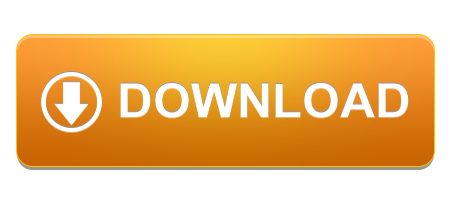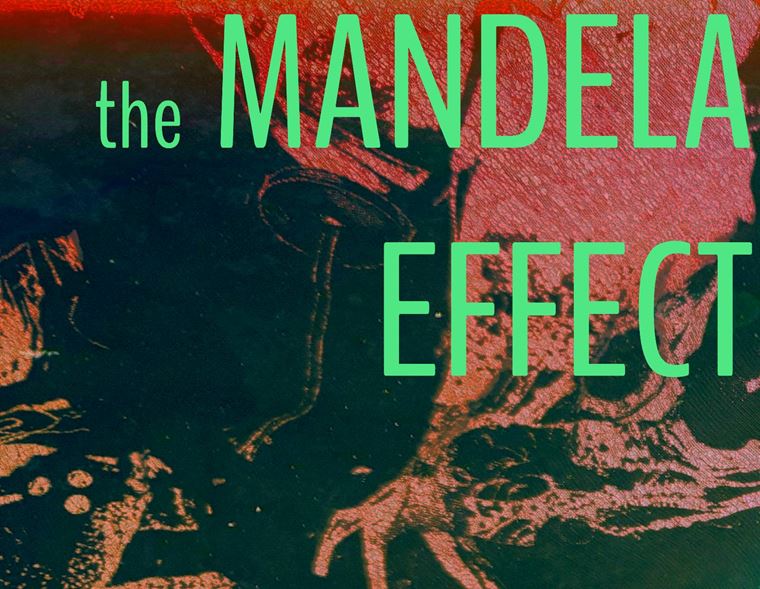How to sequence Traktor with an Arturia Beatstep Pro Midi Map
Published on 12 October 2015
Why use the Beatstep Pro with Traktor?
Traktor’s Remix Decks offer this unique chance of creativity to any DJ set, however you can’t sequence the sounds inside only trigger pre-made loops. The Beatstep Pro is a sequencer powerhouse allowing 3 sequencer engines to run independently of each other via usb midi. With the built-in controller editor of Traktor we have scripted this functional midi mapping to allow unique sequencing control of Remix Deck Slot triggering and an additional concept of Track Deck Cue Point playability.

Imagine being able to programme and sequence your own drum grooves, create additional percussion, new basslines, melodies all on-the-fly inside Traktor alone, to play over or in the mix with your playing tracks - thus making your DJ set truly unique and only limited by your imagination.
FEATURE 1 - SEQUENCE YOUR CUE POINTS
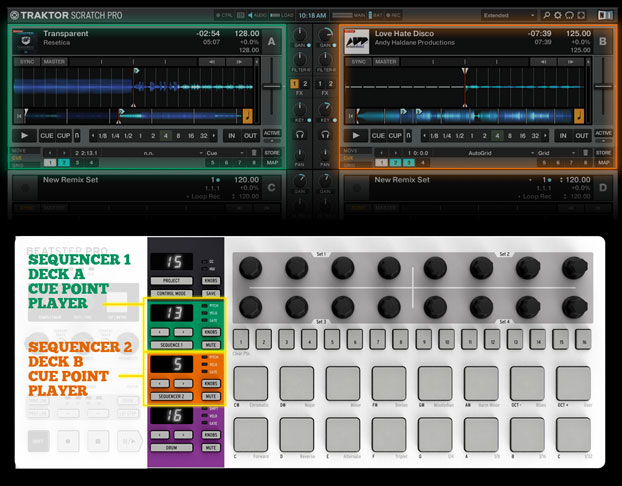
What could be sequenced with cue points?
FEATURE 2 - SEQUENCE THE REMIX DECKS
Only the top 4 slots of each remix deck can be played and sequenced at anytime. This still allows for up to 16 slots between 4 decks to be triggered. But more than most only DECK C and DECK D will probably be used to incorporate a total of 8 sequenced slots into any DJ set such as:
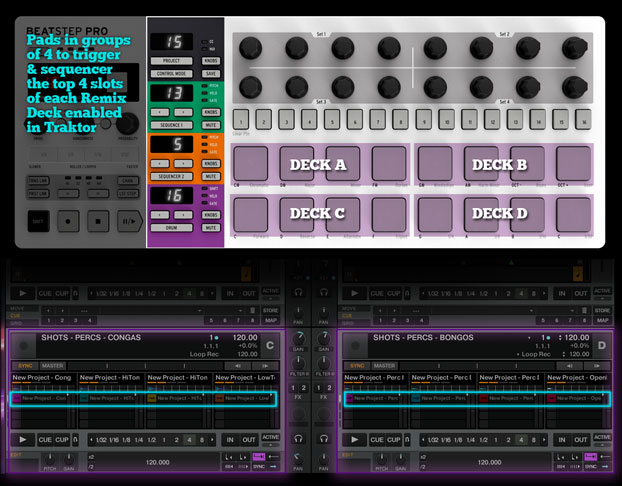

You also need to download our FREE pack to configure both Traktor Software with the Beatstep Pro which includes two files, one for the Arturia Midi Control Center which configures the Beatstep Pro via a designated template, and the other to be imported into Traktor Pro’s Controller Editor to link the two together.

PLEASE NOTE: MAKE SURE THE BEATSTEP PRO MIDI CHANNELS ARE SET TO...
STEP 2- Import the midi mapping .TSI file
DOWNLOAD THE FREE PACK BELOW
FOLLOW US ON TWITTER FOR UPDATES: @gtrgtrdigital
FOLL US ON FACEBOOK PAGE FOR UPDATES: facebook.com/guitarguitardigital